Published
- 3 min read
ollama
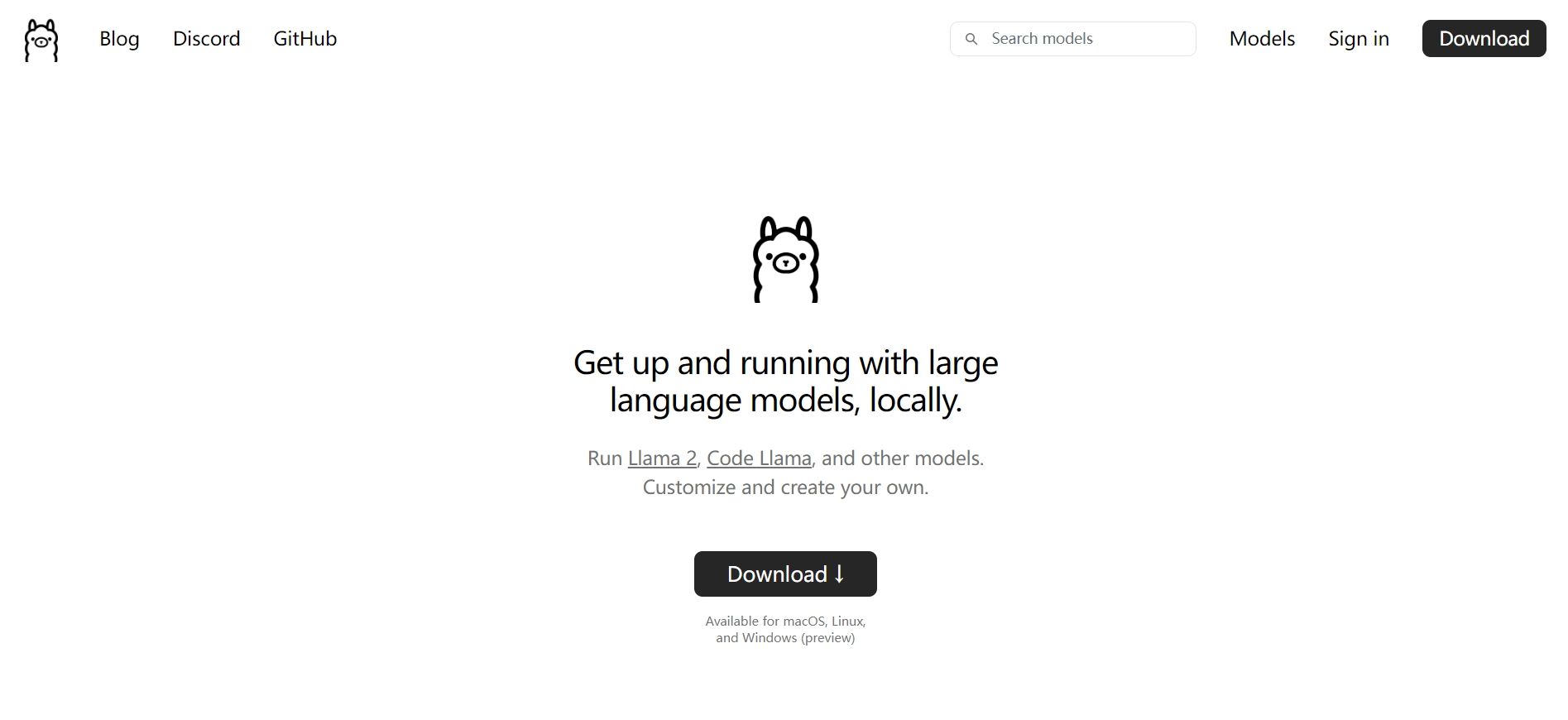
Introduction to Ollama
Ollama is an innovative platform that allows users to launch and run large language models locally. It offers a simple and easy-to-use content generation interface, similar to OpenAI, but allows direct interaction with the model without any development experience. Ollama supports hot-swapping models, providing users with flexibility and diversity.
Installing Ollama
To install Ollama, visit the official website’s download page: Ollama Download Page. Here, you can choose the appropriate version for your operating system. Currently, Ollama supports macOS 11 Big Sur or higher.
For macOS Users
For macOS users, you can directly click the download link to get the Ollama zip package: Download for macOS.
For Windows Users
For Windows users, you can follow the steps in the link above to install. During the installation process, you can register to receive notifications of new updates.
Using Ollama
After installation, you can view Ollama’s available commands through the command line. For example, in Windows PowerShell, type ollama to see help information and available commands.
PS C:\Users\Admin> ollama
Usage:
ollama [flags]
ollama [command]
Available Commands:
serve Start ollama
create Create a model from a Modelfile
show Show information for a model
run Run a model
pull Pull a model from a registry
push Push a model to a registry
list List models
cp Copy a model
rm Remove a model
help Help about any command
Flags:
-h, --help help for ollama
-v, --version Show version information
Use "ollama [command] --help" for more information about a command.
PS C:\Users\Admin>Downloading and Using Large Models
Ollama’s model library offers a variety of large language models for users to choose from. You can find and download the model you need by visiting Ollama Model Library.
Viewing Installed Models
After installing the models, use the ollama list command to view the list of installed models.
PS C:\Users\Admin> ollama list
NAME ID SIZE MODIFIED
gemma:2b b50d6c999e59 1.7 GB About an hour ago
llama2:latest 78e26419b446 3.8 GB 9 hours ago
qwen:latest d53d04290064 2.3 GB 8 hours ago
PS C:\Users\Admin>Running Models
You can run a specific model using the ollama run command. For example, ollama run qwen will start the qwen model.
Introduction to OpenWebUI
OpenWebUI is a scalable, feature-rich, and user-friendly self-hosted WebUI that supports full offline operation and is compatible with both Ollama and OpenAI’s API. It provides a visual interface that makes interacting with large language models more intuitive and convenient.
Installing OpenWebUI
- If you have Ollama installed on your computer, use the following command:
docker run -d -p 3000:8080 --add-host=host.docker.internal:host-gateway -v open-webui:/app/backend/data --name open-webui --restart always ghcr.io/open-webui/open-webui:main- If Ollama is on a different server, use the following command:
- To connect to Ollama on another server, change OLLAMA_BASE_URL to the server’s URL:
docker run -d -p 3000:8080 -e OLLAMA_BASE_URL=https://example.com -v open-webui:/app/backend/data --name open-webui --restart always ghcr.io/open-webui/open-webui:main- After installation, you can access OpenWebUI through http://localhost:3000
At this point, you will see 【Select a model】where you can choose the model you just downloaded
This gives us a GPT-like visual interface
And it can also add multiple models at once for a comparative dialogue use